If you’ve recently acquired an Apple TV, congratulations! You’re on the brink of enhancing your viewing pleasure. This device is renowned for its sleek design and robust functionality. However, like any digital setup, Apple TV can occasionally throw some curveballs your way. This guide will walk you through the most common setup issues and offer practical solutions. You’ll be enjoying your favorite IPTV subscription in no time.
Initial Setup Challenges
Setting up an Apple TV should, theoretically, be a smooth sailing process. Unfortunately, reality sometimes has other plans. Let’s dive into potential hiccups you might face and how to overcome them.
Poor Wireless Connection
Without a stable internet connection, even the most advanced device is rendered useless. If your Apple TV is struggling to connect to Wi-Fi, consider these checks:
Pro Tip:
Looking for the Best IPTV Provider? Access thousands of channels with Helix IPTV for premium entertainment.
- Ensure your router is powered on and within range of your Apple TV.
- Verify the Wi-Fi password you’re entering is correct.
- Try restarting your router and Apple TV to refresh the connection.
These steps often solve the issue, making your Apple TV ready to stream content flawlessly.
Intermittent Signal Drops
If your connection keeps dropping, it’s frustrating but not uncommon. Signals can be spotty, especially in tech-dense environments. Here’s what you can do:
- Minimize obstacles between the Apple TV and your router.
- Consider using an Ethernet connection for more stability.
- Update your router’s firmware for enhanced performance.
These tweaks can often stabilize the signal, ensuring consistent streaming quality.
Configuring Apple TV Settings
Once your device is connected to the internet, the next step involves configuring various settings. Here’s how to handle common issues in this phase.
Audio and Visual Settings
Apple TV should automatically detect your TV’s capabilities, but sometimes manual adjustments are necessary.
- Incorrect Audio Settings – Check your sound preferences under Settings > Video and Audio.
- Display Issues – Calibrate the picture settings if the visuals seem off.
Making these adjustments can significantly improve your viewing experience.
Enabling Content Access
To fully utilize Apple TV, access to various content platforms is crucial. Encountering issues here can be bothersome but easily resolvable.
- Log into your Apple ID for full access to the vast content library.
- If subscriptions aren’t showing, check that you’re logged into the correct account under Settings > Users and Accounts.
These steps will ensure smooth sailing as you switch between platforms without fuss.
Troubleshooting Streaming Apps
Streaming apps enhance your Apple TV experience, allowing you to explore a plethora of content. However, at times, apps might present unexpected challenges.
Apps Failing to Launch
If an app refuses to start, it’s not the end of the world. Try the following steps:
- Check for app updates by navigating to the App Store.
- Restart your Apple TV to clear temporary glitches.
These actions usually resolve minor software hiccups, allowing your apps to function seamlessly.
Playback Errors
A smooth playback is crucial to any viewing experience. If you’re experiencing interruptions, take these actions:
- Clear app cache if an option is available.
- Delete and reinstall the problematic app to refresh its settings.
Addressing these areas often rectifies playback issues, letting you get back to enjoying your favorite programs.
Managing Content with an IPTV Subscription
IPTV subscriptions open doors to vast libraries of content, but integrating them with Apple TV can sometimes be tricky. Here’s how you can manage this efficiently.
Setting Up IPTV for Beginners
New users might find the initial setup of IPTV a bit challenging. Here’s a simplified approach:
- Download a reliable IPTV app from the App Store.
- Input your subscription details carefully to avoid errors.
- Select your preferred channels for easy access later.
This straightforward setup ensures that even beginners can navigate IPTV services without hassle.
Optimizing IPTV Experience
To enhance your viewing pleasure, optimize the settings available within your IPTV app. Check for:
- Quality Settings – Ensure the stream quality is set to a level that suits your internet speed.
- Organizing Channels – Arrange channels to have favorites easily accessible.
These tips help in creating a personalized and enjoyable IPTV experience.
Creative Solutions for Beyond Common Problems
Sometimes, the usual fixes just won’t cut it. Don’t worry, there are still creative solutions you can try to resolve any residual problems.
Hardware Solutions
When software fixes don’t work, it might be time to look at hardware. Here’s what to consider:
- Check all physical connections, like HDMI and power cables, for faults.
- Try your device on a different TV to ensure the issue isn’t with the television itself.
These strategies may seem simple, but they often uncover underlying issues that can be easily fixed.
Consulting Support and Online Communities
When in doubt, turning to others for help can be invaluable. Consider these resources:
- Apple Support – Always a reliable source for troubleshooting advice.
- Online forums – Engage with a community of Apple TV users who share tips and experiences.
These venues provide a platform for resolving more unique issues you might encounter.
Unexpected Discoveries on Your Apple TV Journey
Exploring Apple TV isn’t just about overcoming challenges; it’s about discovering unexpected features and content, enriching the entire experience.
- Customizable interfaces allow you to tailor your setup to suit your entertainment preferences.
- Hidden menu options that offer extra functionality and controls.
The joy of Apple TV is in these hidden features that make it a delight beyond the initial setup.
Frequently Asked Questions
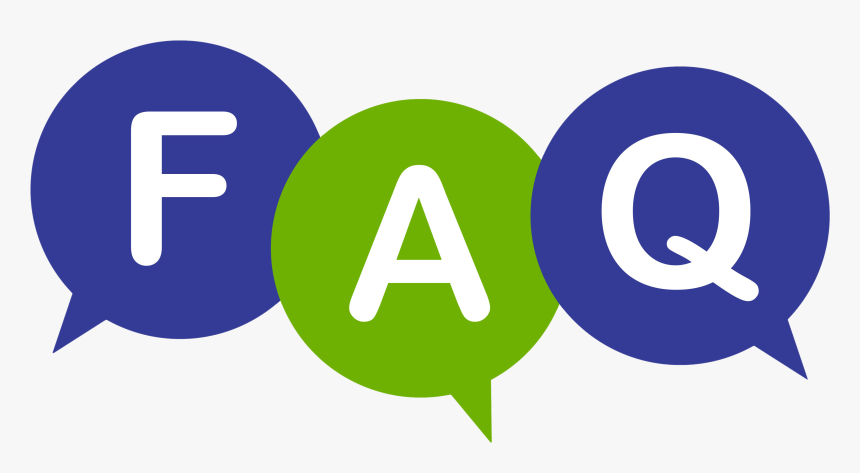
Why isn’t my Apple TV connecting to the internet?
Check for any issues with your Wi-Fi network by resetting the router, ensuring the Apple TV is within range, and verifying that the correct network is selected.
What should I do if my Apple TV remote isn’t working?
Firstly, try replacing or recharging the batteries if applicable. Ensure the remote and device have a clear line of sight and reset the remote by restarting the Apple TV.
Is there a monthly fee for using IPTV on Apple TV?
IPTV services typically require a subscription fee, depending on your provider’s pricing policy. Verify with your chosen provider to get detailed information on costs.
Can I use my Apple TV without an Apple ID?
While possible, not using an Apple ID limits access to the broader library of content and features designed for a more immersive experience.
How do I reset my Apple TV to factory settings?
Navigate to Settings > System > Reset, then choose “Reset” to restore your Apple TV to its out-of-the-box state.
Are there free IPTV options available?
There are free IPTV services, usually with limited content access. Be mindful of their legal standing and the quality of service they offer.
Now, armed with troubleshooting tips and deeper insight into the Apple TV world, you can tackle setup challenges with confidence. So go ahead, dive into your personalized experience and relish the world of streaming that awaits.
A Beginner’s Guide to IPTV Smarters: What You Need to Know





