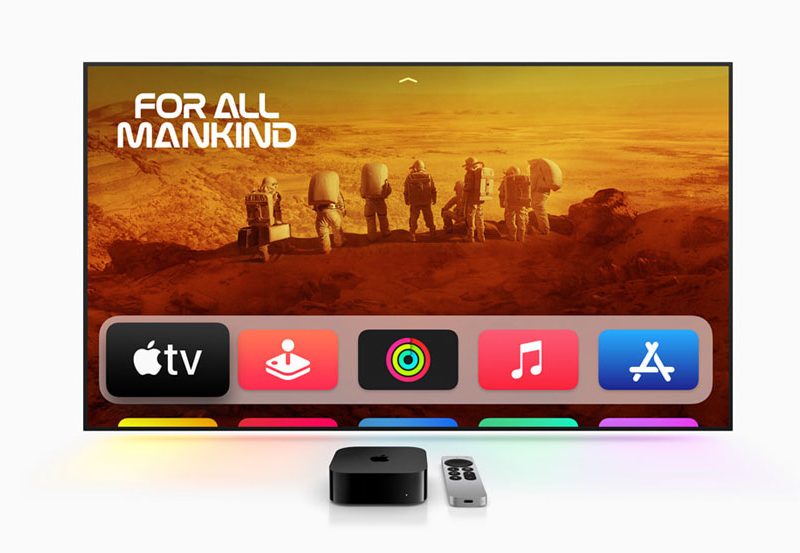Welcome to the world of online streaming! Setting up your MAG box can be your first step into a vibrant universe of digital content. Whether you’re new to IPTV or an experienced user, configuring your device can greatly enhance your viewing pleasure. This guide is tailored specifically for you, unraveling the process in an engaging, readable way.
Understanding IPTV and Your MAG Box
What is IPTV?
IPTV, or Internet Protocol Television, represents the new wave of broadcasting services over the internet, offering an expansive realm of channels and on-demand content. It’s an ideal choice for both IPTV beginners and those looking to cut the traditional cable cord, providing flexibility and a wide array of programming options. Let’s explore how you can leverage IPTV through your MAG box for a seamless streaming experience.
Why Choose a MAG Box?
The MAG box stands as a robust solution tailor-made for streaming IPTV content. Its user-friendly interface and compatibility with various streaming services make it a preferred choice for enhancing your viewing pleasure. Whether you aim to enjoy live TV channels or content libraries, the MAG box caters to all.
Quick Tip:
Stream local and international TV with UK IPTV and get access to all your favorite channels.
Setting Up Your MAG Box: Step-by-Step Guide
Unboxing and Initial Configuration
The excitement of opening a new device is unparalleled. Inside your MAG box package, you’ll find:
- The MAG box unit
- An HDMI cable
- A remote control
- Power adapter
- User manual
Once unboxed, connect your MAG box to your TV via the HDMI cable. Plug in the power adapter and ensure all connections are secure. Turn on the device to begin your setup journey.
Connecting to the Internet
Internet connectivity is crucial for IPTV. Here’s how to connect your MAG box:
- Wi-Fi: Navigate to the ‘Network’ settings and select ‘Wi-Fi.’ Enter your network credentials to connect.
- Ethernet: Simply plug an Ethernet cable into the designated port for a stable connection.
Ensure your internet connection is stable to prevent interruptions during streaming.
Configuring Your IPTV Subscription
MAG boxes thrive on flexibility. So, setting up your IPTV subscription is straightforward:
- Access the ‘Settings’ menu on your MAG box.
- Select ‘Servers,’ then ‘Portals.’
- Enter the portal URL provided by your IPTV service provider.
- Save your settings and allow the box to reboot, establishing the connection.
This integration is what makes IPTV for beginners accessible and popular.
Enhance Your Viewing Pleasure with Advanced Features
Exploring Additional Content
Your MAG box isn’t just about live TV. Dive into a treasure trove of on-demand content from around the world. Navigate to ‘Media Browser’ on your device to explore stored media, videos, or music.
Personalizing Your Experience
Tailor your MAG box settings to suit your preferences. From language adjustments to parental controls, these settings enhance your viewing pleasure by offering a personalized experience. This adaptability is crucial for making the most out of your MAG box.
Optimizing Performance
To keep things running smoothly, regularly update your MAG box software. Simply navigate to ‘Settings,’ then ‘Software Update,’ and follow the prompts. Backing up important settings can also help recover your configuration quickly if issues arise.
Troubleshooting Common Issues
Buffering and Streaming Quality
Experiencing buffering can be frustrating. Ensure your internet speed meets the IPTV provider’s recommended specifications. Try switching from Wi-Fi to a wired connection if issues persist.
Remote Control Problems
If your remote control feels unresponsive, replacing the batteries often resolves these issues. For stubborn cases, ensure there’s a clear line of sight between the remote and your MAG box.
Connectivity Issues
If connections fail, double-check your network settings, ensuring your Wi-Fi credentials are correct or that your Ethernet cable is firmly connected.
A Journey Ahead: Your MAG Box Awaits
You’re now poised to embark on an incredible streaming journey with your MAG box. From setting up your IPTV subscription to optimizing performance, each step you take brings you closer to a rich multimedia experience. Dive into a world filled with endless content possibilities that cater to every whim and preference. Enjoy the show!
FAQs: Your Queries Answered
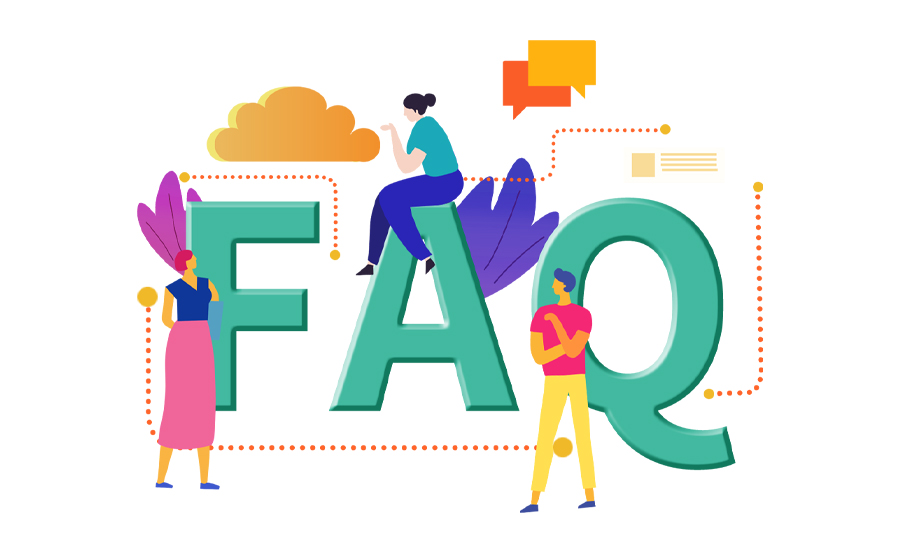
What if my MAG box won’t turn on?
First, check the power adapter and ensure it’s plugged in properly. If the issue persists, try a different power outlet or verify if the power adapter is functional.
Can I use any IPTV provider with my MAG box?
Typically, yes! MAG boxes are compatible with a wide range of IPTV services, but it’s advisable to confirm with the provider for seamless access.
How often should I update my MAG box software?
It’s recommended to check for software updates every couple of months to ensure optimal performance and to access new features or security enhancements.
Why is my MAG box displaying a black screen?
Check if all cables are connected securely. Restart the device and, if the problem continues, verify your TV input settings. Resetting to factory settings can sometimes resolve persistent issues.
Is a VPN necessary for IPTV on a MAG box?
While not mandatory, using a VPN can offer additional privacy and unrestricted access to content not available in your region. It’s a personal choice based on your viewing priorities.
What can I do if my streaming quality is poor?
Review your internet connection speed and switch to a wired connection if possible. Additionally, reducing the number of devices using the same network can enhance performance.
Exploring the Future of IPTV on Roku Devices