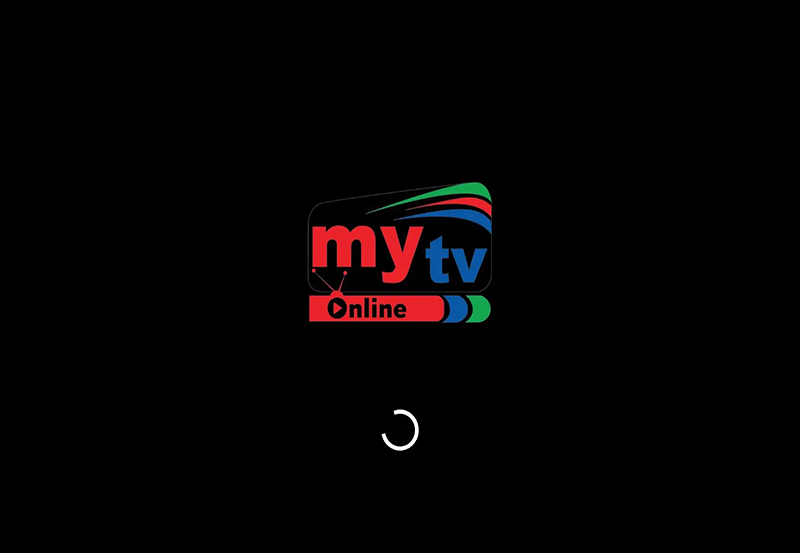If you’ve ever experienced sound issues while using VLC Media Player for IPTV streaming, you’re not alone. Many users encounter this problem and find it frustrating, especially when they’re ready to enjoy their favorite content after acquiring an IPTV subscription. This guide will provide a detailed exploration of common sound issues, how to troubleshoot them, and enhance your overall viewing pleasure. Let’s dive into the nuances that often go overlooked and get those sounds back where they belong—into your speaker system, loud and clear.
Understanding the Basics of IPTV and VLC
Before diving into troubleshooting, it’s essential to grasp the fundamentals of how IPTV and VLC work. VLC Media Player is a free, open-source platform widely used for playing videos and streaming IPTV. IPTV, or Internet Protocol Television, involves delivering television content through the internet, different from traditional methods like cable or satellite.
Understanding these basics helps in comprehending how sound issues might arise. For beginners, setting up IPTV can be a bit tricky with several settings to tweak. From codec configurations to network settings, every aspect plays a vital role in the final output you experience.
Pro Tip:
Experience unparalleled streaming quality with Xtreme HD IPTV, the perfect solution for UK and global channels.
Configuring VLC for IPTV
To get started, make sure your VLC player is correctly set up to handle IPTV streams. Here’s a quick checklist:
- Ensure VLC is the latest version.
- Check the network cache size in VLC settings.
- Make sure your IPTV subscriptions are up-to-date and correctly integrated.
These foundational steps often resolve minor playback issues encountered by beginners. A well-configured VLC player significantly lowers the chances of encountering sound issues.
Working with Codecs
Codecs play a crucial role in the processing and delivery of both video and audio streams. An incorrect codec setting can lead to missing audio. In VLC, you can adjust codec priorities and configurations to better suit your IPTV streaming needs.
Check through VLC’s codec information section to identify any mismatches, selecting the proper audio codec formats as required for each specific stream. Sometimes, simply changing the audio output module might solve the problem without needing deeper tweaks.
Common Sound Problems and Solutions
Sound problems come in different forms. From no sound at all to intermittent audio issues, let’s explore each and provide targeted troubleshooting steps you can follow.
No Sound at All
Having everything seemingly set up perfectly yet still getting no sound can feel incredibly frustrating. Here are a few things you can check:
- Ensure the volume is not muted within VLC and on your computer.
- Check your speaker connections—loose connections can result in no sound.
- Look into the audio track settings, sometimes a change is needed here.
If the issue persists, delving into the audio output module options in VLC preferences and trying different settings such as DirectX Audio Output or WaveOut might do the trick.
Intermittent Audio Issues
Sometimes, the sound may cut in and out, which is equally annoying. This may be due to:
- Network instability affecting the stream quality. Optimize your network connections.
- Buffering issues—try increasing VLC’s buffer size.
Look at your IPTV subscription service’s performance during these interruptions. Ensuring robust network links can alleviate potential network-induced audio interruptions, enhancing your viewing pleasure.
Advanced Troubleshooting Techniques
If basic solutions didn’t fix the problem, it’s time to consider a few advanced techniques. These methods require a bit more technical know-how but offer effective remedies when simpler ones fail.
Adjusting Playback Settings
The playback settings in VLC can sometimes affect audio performance. Here are a few adjustments that might help:
- Access the Audio Settings under Preferences and experiment with output methods.
- Try disabling hardware acceleration if it’s causing compatibility issues.
- Use the equalizer to adjust audio levels for subtle improvements.
Each change might bring immediate improvements, or you’ll need a combination of adjustments to achieve the desired result.
Reinstalling Audio Drivers
Outdated or corrupt audio drivers might be the underlying issue. Re-updating or reinstalling your system’s audio drivers could instantly revive your sound output. It’s often overlooked but remains a critical diagnostic step.
Check your device manager for any flagged audio devices and update the drivers from the manufacturer’s site for accuracy.
Enhancing Your Overall Streaming Experience
Beyond fixing sound problems, optimizing the entire IPTV streaming experience can lead to enhanced satisfaction. Simple tweaks and careful attention to settings can transform streaming into a more immersive endeavor.
Hardware and Environment Optimizations
The best audio hardware, like quality speakers or headphones, can significantly enhance the viewing experience, ensuring each dialogue or note is reproduced with clarity.
Consider room acoustics as well; the environment can often affect audio perception. Use soft furnishings to improve sound quality or invest in basic acoustic panels for a professional touch.
Keeping VLC Updated
VLC regularly updates to incorporate the newest features and maintain security. Keeping up to date means accessing the latest improvements and bug fixes, which could directly impact your sound issues. Always be vigilant about updates to harness full software potential for your IPTV for beginners setup.
FAQ Section

Why is there no sound when streaming IPTV on VLC?
The absence of sound can be due to volume settings, incorrect audio track selection, or needing adjustments in audio output settings. Checking these areas should help restore audio output.
Can updating VLC fix audio problems with IPTV streaming?
Yes, often updating VLC can solve audio issues as updates include bug fixes and new features that might resolve compatibility problems with IPTV audio streams.
What should I do if the sound cuts out intermittently?
Intermittent audio can usually be fixed by stabilizing your internet connection, adjusting network buffering settings, and ensuring your IPTV service is functioning correctly.
How do audio drivers affect VLC’s sound output?
Outdated or corrupt audio drivers can lead to a variety of sound problems. Ensuring your drivers are up to date can resolve many audio issues by improving overall system performance.
Will changing my speakers or headphones improve IPTV sound?
Yes, better quality speakers or headphones can significantly enhance audio clarity and richness, improving the overall enjoyment of your IPTV viewing experience.
Sound and vision are intertwined experiences, where quality can make or break user satisfaction. By identifying and solving sound problems in VLC’s IPTV streaming and upgrading whatever you can, remember every adjustment brings you a step closer to an unparalleled viewing journey.