The AVOV IPTV Box has become one of the go-to devices for streaming live TV and on-demand content, but like many modern tech devices, it comes with a lot of hidden features that many users don’t know about. Whether you’re a seasoned AVOV user or new to the world of IPTV, understanding the full potential of this device can dramatically enhance your viewing experience. In this guide, we’ll explore some of the hidden features of the AVOV IPTV Box that you can take advantage of to optimize your streaming setup.
What is the AVOV IPTV Box?
Before we dive into the hidden features, let’s quickly define what the AVOV IPTV Box is. It is a streaming device that delivers IPTV (Internet Protocol Television) content over the internet, bypassing the need for traditional cable or satellite services. With the AVOV IPTV Box, you can watch live television, movies, sports, and more from around the world using M3U playlists and third-party applications.
The device is designed to be compatible with various IPTV apps, and its user-friendly interface makes it accessible for people with varying levels of technical expertise. However, hidden under its sleek exterior are several features that could dramatically improve your streaming experience.
Hidden Features of the AVOV IPTV Box
1. Customizable Channel List
One of the first features that many users overlook is the ability to customize your channel list. By default, the AVOV IPTV Box loads a list of available channels from the IPTV playlist, but you can personalize this list to fit your preferences.
How to do it:
- Navigate to your IPTV app settings.
- Look for the “Channel Organization” or “Manage Channels” option.
- Create categories like “Sports”, “News”, “Movies”, and “International” to organize the channels in a way that’s convenient for you.
This feature will help you quickly access your favorite shows and channels without scrolling through a long, unorganized list.
2. Picture-in-Picture Mode
Imagine watching your favorite show while keeping an eye on the latest sports scores or news updates. The AVOV IPTV Box includes a Picture-in-Picture (PiP) mode that allows you to display two screens at once.
How to enable PiP:
- Open the app you are using to stream content.
- Select a channel or show to watch.
- Look for the PiP icon on the screen or in the settings menu.
- You can now resize and move the smaller screen to any corner of the screen.
This is perfect for multitasking, especially when you want to keep up with multiple live channels at once.
3. Advanced Video Playback Controls
The AVOV IPTV Box has a set of video playback controls that go beyond the basic pause, play, and rewind options. With the right settings, you can adjust video quality, apply subtitles, and fine-tune playback speed for an enhanced viewing experience.
How to access advanced playback controls:
- While watching a video or live stream, press the “Menu” or “Options” button on your remote control.
- Look for the Playback Options section in the menu.
- Here, you can adjust settings such as video resolution (4K, HD, etc.), enable or disable subtitles, and even control the playback speed.
This can be particularly useful if you are watching content with different video qualities or need to speed up or slow down the playback.
4. Auto-Update Feature for Apps and Playlists
One of the most tedious tasks when using IPTV devices is manually checking for updates to apps and playlists. Thankfully, AVOV has built in an auto-update feature that ensures your apps and IPTV playlists are always up-to-date.
How to enable auto-updates:
- Go to the Settings menu.
- Navigate to System Settings or App Settings.
- Look for the Auto-Update option and turn it on.
With auto-updates enabled, your AVOV IPTV Box will download new versions of apps and playlists automatically, ensuring that you never miss out on new features or channels.
5. Parental Controls
For households with children, controlling what content is accessible is crucial. The AVOV IPTV Box has built-in parental control features that allow you to restrict access to certain channels, apps, or content based on ratings.
How to set up parental controls:
- Go to Settings and select Parental Controls.
- Set up a PIN or password to lock certain channels or apps.
- You can also set viewing time limits and block content based on age ratings.
This feature ensures that younger viewers are only exposed to age-appropriate content.
6. Multi-Language Support
The AVOV IPTV Box supports multiple languages, which is great for those who speak different languages or want to watch international content. This feature extends to both the user interface and the content itself.
How to change language settings:
- Go to Settings.
- Find the Language Settings option and select your preferred language from the list.
- Many apps also support multiple languages, so you can enjoy content in the language of your choice.
This feature enhances the usability of the device for non-English speakers and makes it easier to access international content.
7. VPN Support for Geo-Restricted Content
Many users are unaware that they can use a VPN (Virtual Private Network) with the AVOV IPTV Box to access geo-restricted content. If you’re traveling or living abroad, a VPN allows you to connect to servers in different regions and access content from your home country.
How to use a VPN with the AVOV IPTV Box:
- Install a VPN app on your AVOV device (many VPN providers offer dedicated apps).
- Set up your VPN and connect to a server in the region you want to access.
- Once connected, you can now access restricted channels and content as if you were in that region.
This is especially useful for streaming services that are only available in certain countries.
How to Optimize Your AVOV IPTV Box
To make the most of the hidden features, here are some tips to optimize your AVOV IPTV Box:
1. Ensure a Fast and Stable Internet Connection
A strong and stable internet connection is crucial for streaming high-definition content without buffering. Use a wired Ethernet connection if possible, as it provides a more stable connection than Wi-Fi.
2. Free Up Storage Space
If your AVOV IPTV Box is running slow, check the available storage and delete any unnecessary files or apps. You can also install an external hard drive to expand storage.
3. Install Recommended IPTV Apps
Install apps that are compatible with AVOV IPTV Box and support a wide range of content. Some apps may come pre-installed, but you can always explore the app store to find others that suit your preferences.
FAQs
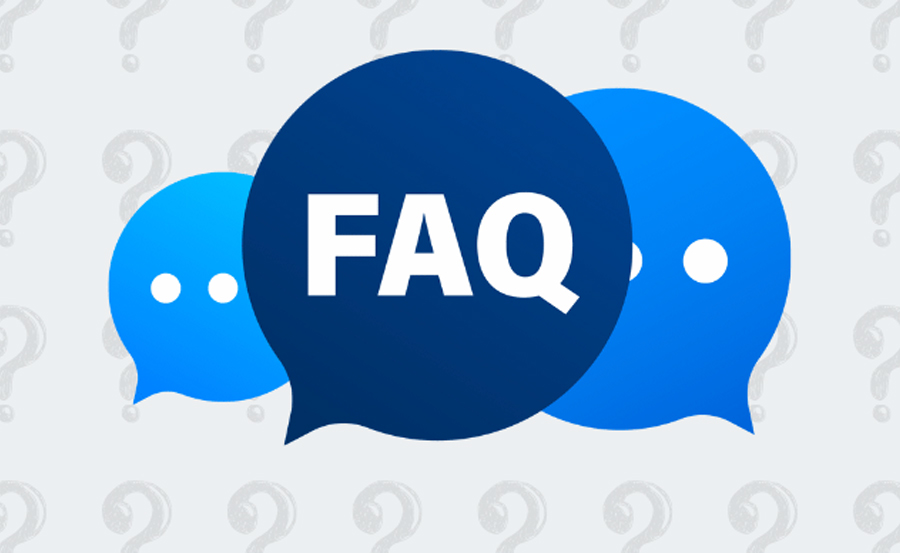
1. Can I use the AVOV IPTV Box with multiple TV screens?
Yes, you can connect multiple AVOV IPTV Boxes to different TVs. However, you’ll need to set up each box separately.
2. What should I do if my AVOV IPTV Box is buffering?
Buffering may occur due to a slow internet connection. Try using a wired connection or reducing the streaming quality.
3. How do I add new channels to my AVOV IPTV Box?
You can add new channels by updating your IPTV playlists or installing new IPTV apps that offer additional channels.
4. Can I use a VPN on the AVOV IPTV Box?
Yes, you can install VPN apps on the AVOV IPTV Box to access geo-restricted content and improve privacy.
5. How do I reset the AVOV IPTV Box to factory settings?
If you need to reset your AVOV IPTV Box, go to Settings > System > Reset and select the factory reset option.
Meta Title:
AVOV IPTV Box Hidden Features: Tips and Tricks
Meta Description:
Discover hidden features of the AVOV IPTV Box and learn useful tips and tricks to enhance your streaming experience. Optimize your AVOV setup today!
Suggested Permalink:
/avov-iptv-box-hidden-features-tips-and-tricks
Suggested Tags:
AVOV IPTV Box, IPTV setup, hidden features, streaming tips, parental controls, VPN for IPTV, IPTV box features, M3U playlist, streaming apps, AVOV tips, IPTV for beginners, Picture-in-Picture mode, multi-language support, AVOV optimization, best IPTV apps, AVOV troubleshooting, live TV, video playback controls, geo-restricted content, IPTV guide, IPTV streaming tricks.




